Google is very user friendly. Without a single tip, you’re likely to find what you need. This guide should help you become a super Google searcher.
First, I’ll cover the basics. If you want to know about the skeletal system, you can type in “skeletal system” or “bones” or “human skeleton”. Use your common sense. If you include more than one word, it automatically returns websites with all of the words in it. There is no need to use “and”. As a bonus, if you misspell a word, Google will ask you, “Did you mean______?” Click that, and you’re on the way. This is one reason I am in love with Google. Capitalization doesn’t matter at all. You can type “Skeleton”, “skeleton”, or “sKeLeToN”, and your results will be the same.
Google also automatically excludes common words, such as “where”, “how”, and some single digits and single letters. This is because they slow down the search and they don’t help. If it is important that one of these words be included in your search (it almost never is), put the phrase in quotation marks.
Now...some tricks are coming your way. You may know some of these, but I bet you haven't seen them all! Some of these come from Google's advice pages, and some are tricks I picked up over the years.
1: Exact Phrases:
Put quotation marks around your words if you need an exact phrase. For example “The land of the free” will return results for that phrase instead of the individual words.
2: Excluded Words:
Put a minus sign before words you do not want included. Let’s say you want to know about the musical instrument, the bass. You enter “bass” and get a great deal of results about fishing. You would type into the box “bass –fishing”, and you will get music results.
3: Similar Words:
You will use ~ to help you find similar words. If you type in “~computer” you will get not only results containing the word “computer”, but also “desktop”, “laptop”, “Mac”, “PC”, etc.
4: Multiple Words:
You want a website that includes the terms “Hickory” or “Catawba”. Use the word “or” in between the two words, and you will get results using either word.
5: Numerical Ranges:
Say you want to know about the history of North Carolina, but only for the years 1900-1950. You would enter “North Carolina 1900..1950”. Note the 2 periods between the years. You can also enter "DVD player $50..$100" to become a thrifty thrifty Googler.
6: Find Meanings:
Don’t want to get out the dictionary? Just type “define:” before your search term. This will also work for defining texting language (lol, bff, etc) or jargons.
7: Site Specific:
You want to know about the skeletal systems, but you only want your results to be from .edu websites. No problem. Type “Skeletal System site:edu”. You want to search for something on a specific website? “Skeletal System site: http://www.wikipedia.org”.
8: Linked Pages:
If you’re looking for pages that link to a certain website, you can use this: “link:www.catawba.k12.nc.us”.
9: Math Answers:
There is no need to get out your calculator. If you type “20^2”, it will give you the answer “400”. If you type “(30 * 70)/5” it will give you the answer “420”.
10: Conversions:
You can type “mph in speed of light” and get “670 616 629 mph” or you could type “$ in pounds” and get “0.543094553”.
11: World Wide Time:
You want to know what time it is in Hong Kong? Just type “what time is it” and the city, and it will tell you the time.
12: Find superior products:
Say that you like your ipod, but you think there is a better one out there. You can type “better than ipod”, and you will get results that point you in the right direction.
13: ID people, places, objects and foreign language words:
Let’s say you don’t know what a jicama is. You can go to the Google image search, or simply type “image jicama”.
14: Find music:
This is an obscure trick, and one you’ll never memorize. It’s an advanced series of search terms which you may copy and paste, replacing the band “Nirvana” for whatever band you would like. You type, or paste the following: “-inurl:(htmhtmlphp) intitle:"index of" +"last modified" +"parent directory" +description +size +(wmamp3) "Nirvana"”. You no longer need Napster!
15: Make Google recognize faces:
You need to see a picture of a girl named Rose? Even with an image search, you will get mostly pictures of the flower. We’re going to add a special search term at the end to help us out: “rose &imgtype=face”. This should return only faces in your result.
16: Find specific document types:
For instance, you need a PowerPoint presentation about the history of North Carolina. You would type (please note that you need quotation marks) “ “North Carolina History” filetype:ppt”. Your results will all be PowerPoint presentations. Also, try PDF, DOC, and any other file type.
17: This or That:
Google automatically finds pages that have all of your search words. Sometimes you would like an either/or situation. You are going to use the word “OR” (please capitalize). For example: “skeletal system OR skeleton”.
18: Area Code lookup:
All you need to do to find the location of an area code is type in the three numbers. Google will tell you where it it from. Example: “828”
19: Check your weather:
To check your weather, enter the word “weather” followed by your zip code. Example: “weather 28601”
20: Find recipes:
Just type in a few of the ingredients you have in your fridge. Google will find recipes that you can make.
21: Be really specific:
If you need to have the search term “skeleton” listed in the title, use “intitle: skeleton”. This will give you only webpages with skeleton in the title. If you need more than one word in the title, try “allintitle: skeleton human”. This will give you only pages with both words in the title.
22: Get a timeline:
Sometimes a timeline is wonderful to have. If you would like a time line with your search, add “view:timeline” after your search. For example: “theatre view:timeline”.
23: Want to seach for something local? The best way I've found is to go to Google Maps, then type in your city. Once you've done that, you can enter your search term and you'll be in business.
24: If I forgot to mention anything, you can try Google's advanced search. That should help you tremendously.
And I would be remiss if I didn't mention this free service: You can call 1-800-Goog-411 to get any business listing for free. It works just like information, only you don't have to pay for it. Yay Google! Am I the only one who'd like to give them a big hug?
Do you know any other great tips? Leave them in comments, please.
Like a waterfall in slow motion, Part One
3 years ago








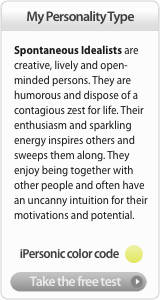
1 comment:
This is amazing! I haven't even learned about all these little tricks in library school (where we should know how to grab Google by the nuts and search like this). How on earth did you figure out all of this??
Post a Comment